Adding Internal Notes in a Conversation
When viewing conversations, you can add internal notes that are not visible to the client. Internal notes will only be visible to staff members who have permission to view the conversation.
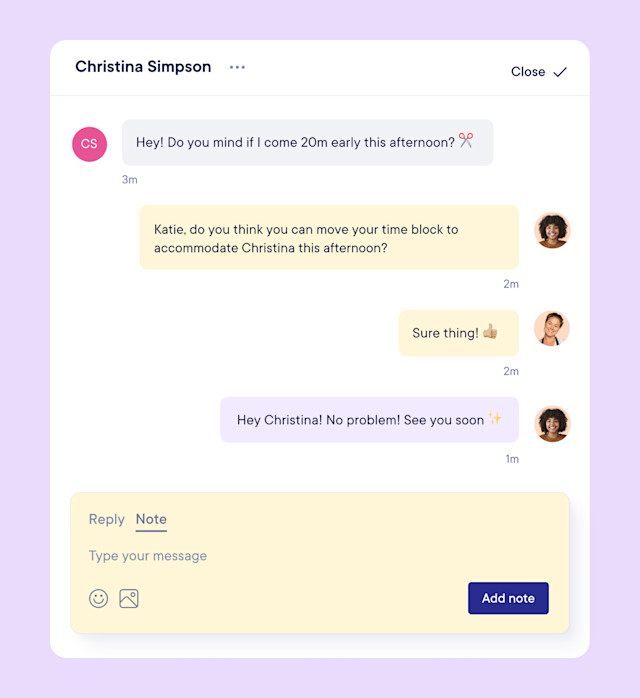
To add internal notes in a conversation, you must be an Admin user, or you must have the following permissions enabled in Staff Member settings:
Can view individual conversations: Allows you to view conversations for clients who are visible to you.
Can view all conversations: Allows you to view conversations for all clients via the Inbox app.
Can send messages: Allows you to add internal notes in conversations that are visible to you.
Link copiedAdding internal notes in a conversationLink copied
You can add internal notes in a conversation from the appointment details, client details, and Inbox app, as shown below.
Appointment details:
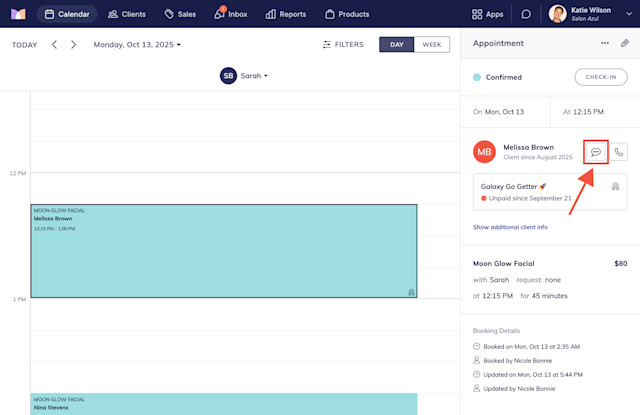
Client details:
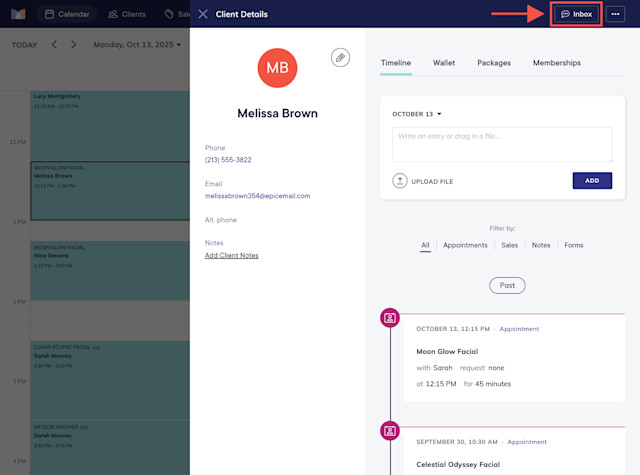
Inbox app:

To add an internal note in a conversation, select Note. As you type the note, typing indicators display to other staff members who are viewing the same conversation. This allows staff members to see who is currently typing, which can help prevent multiple staff members from adding notes at the same time.
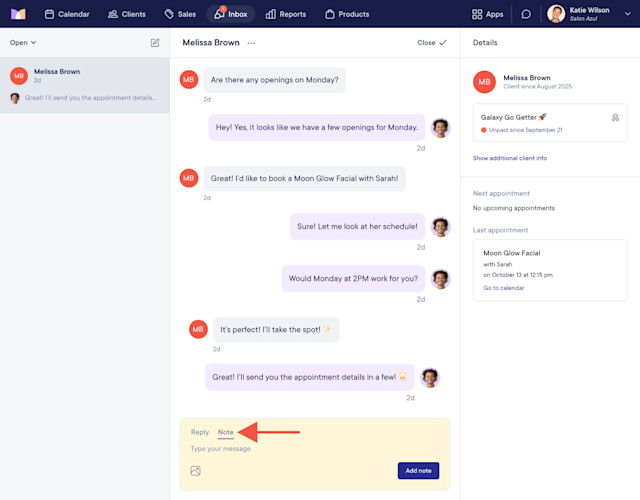
Once an internal note is added, you can see the exact date and time that it was added by hovering over the timestamp using a desktop.


Can't find what you're looking for?
with us to talk to a real person and get your questions answered, or browse our on-demand videos.