Staff Member Notifications
Staff members can receive text, email, push, and desktop notifications when different events occur, including new online bookings and new web chat messages. Text and email notifications will be sent to the phone number and email address in the staff member’s profile.
To update notification preferences, open the Staff Members app and select the Notifications tab.
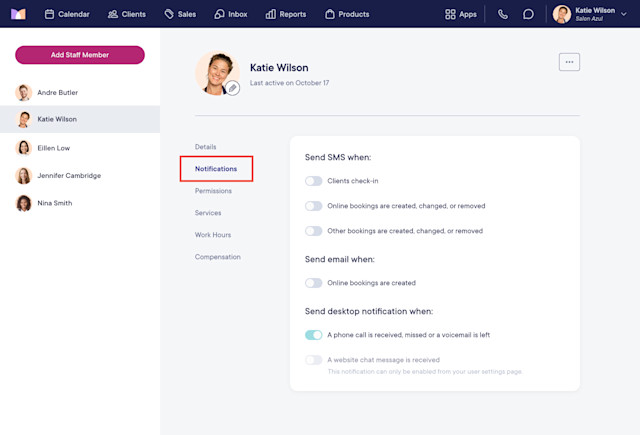
Staff members can also update their notification preferences from their user profile settings.
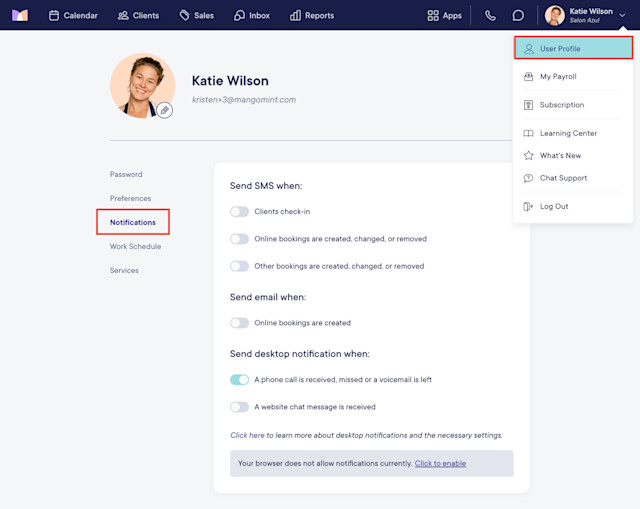
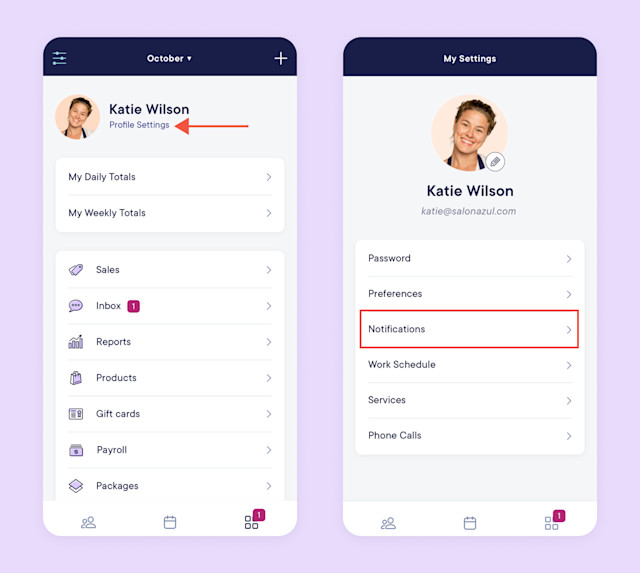
Link copiedSMS notificationsLink copied
The following text notifications are available for each staff member. Text notifications will be sent from a different phone number for each staff member.
Text notification | Description |
|---|---|
Clients check-in | Send a text message when clients are checked in for service. This toggle is only available if the When client is checked-in for service automated message is enabled in the Settings app under Automated Messages > Check-In Process. This notification will only be sent if this staff member is assigned to the appointment. |
Online bookings are created, changed, or removed | Send a text message when online bookings are created, changed, or removed. This notification will only be sent if this staff member is assigned to the appointment. |
Other bookings are created, changed, or removed | Send a text message when staff-made bookings are created, changed, or removed. This notification will only be sent if this staff member is assigned to the appointment. |
Link copiedEmail notificationsLink copied
The following email notification is available for each staff member.
Email notification | Description |
|---|---|
Online bookings are created | Send an email when online bookings are created. This notification will only be sent if this staff member is assigned to the appointment. |
Link copiedMobile app notificationsLink copied
The following push notifications are available for each staff member.
To enable or disable push notifications, you will need to use the Mangomint mobile app.
Push notification | Description |
|---|---|
New text message is received | Send a push notification when text messages are received. This notification will only be sent if this staff member has the Can view all conversations permission enabled. |
New web chat message is received | Send a push notification when web chat messages are received. This notification will only be sent if this staff member has the Can view all conversations permission enabled. |
Missed call or voicemail is received | Send a push notification when phone calls are missed or a voicemail is received. |
Link copiedDesktop notificationsLink copied
The following desktop notifications are available for each staff member. Learn more about enabling desktop notifications.
Desktop notification | Description |
|---|---|
A phone call is received, missed, or a voicemail is left | Send a desktop notification when phone calls are received, answered, missed, or a voicemail is received. |
A website chat message is received | Send a desktop notification when web chat messages are received. |
Link copiedSending notifications for all bookingsLink copied
If you’d like to be notified of all bookings, regardless of whether you are assigned to the appointment, you can:
Enable an email notification by opening the Settings app and selecting Automated Messages > Appointment Booked.
Enable an email or text message by creating an automated flow using the Appointment booked trigger. You can send an email or text message to a specific email address or phone number.
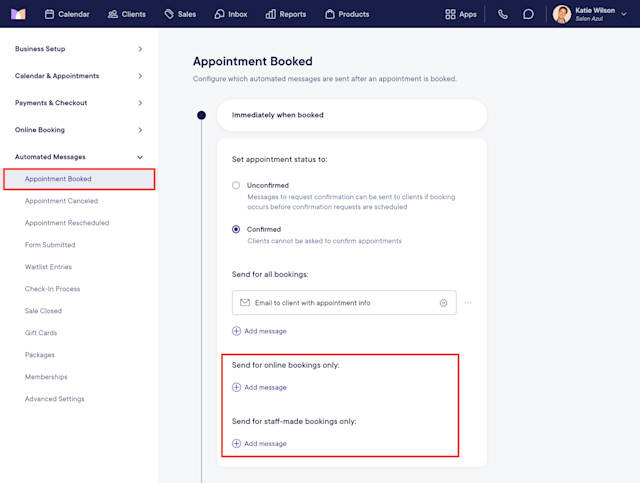
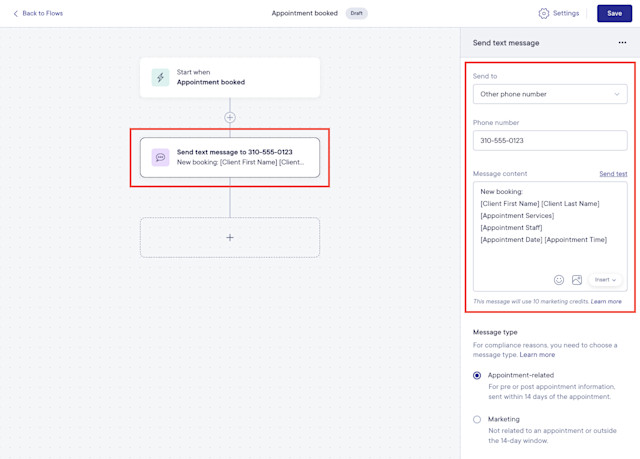

Can't find what you're looking for?
with us to talk to a real person and get your questions answered, or browse our on-demand videos.