Sending & Receiving Text Messages
You can send and receive text messages directly through Mangomint using a desktop or mobile device.
To send text messages, you must be an Admin user, or you must have the following permissions enabled in Staff Member settings:
Can view individual conversations: Allows you to view conversations for clients who are visible to you.
Can view all conversations: Allows you to view conversations for all clients via the Inbox app.
Can send messages: Allows you to send text messages in conversations that are visible to you.
Link copiedSending text messagesLink copied
You can send text messages from the appointment details, client details, and Inbox app, as shown below.
Appointment details:
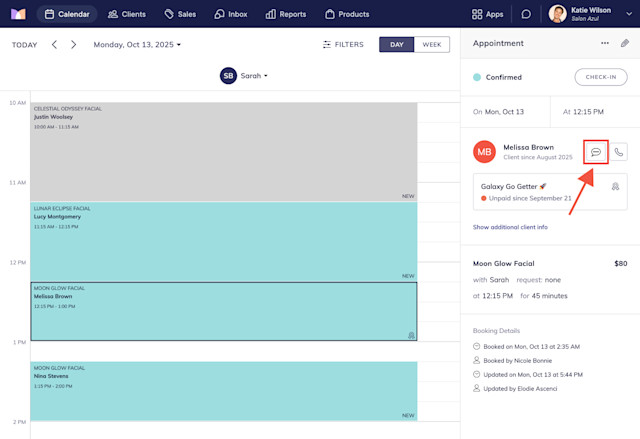
Client details:
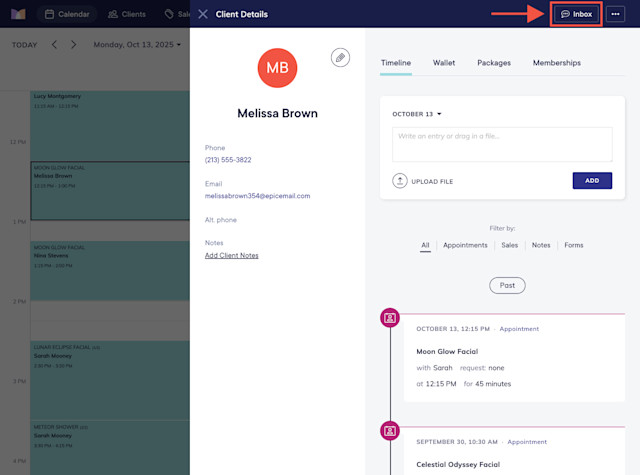
Inbox app:
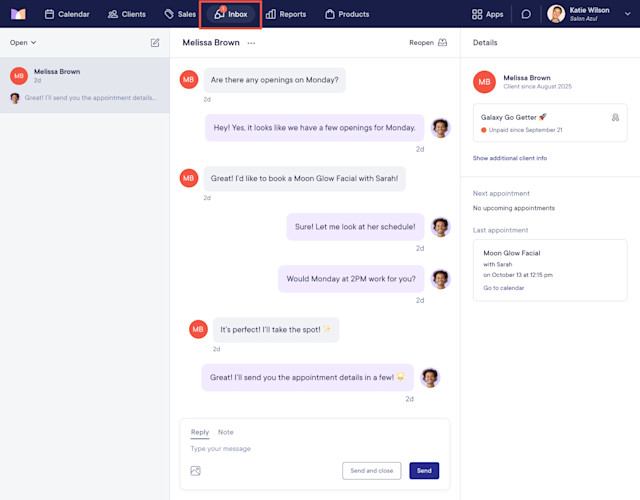
To send a text message from the Inbox app, select an existing conversation, or select the pencil icon and search for the client by name or phone number. You can also enter a new phone number that is not on your client list.
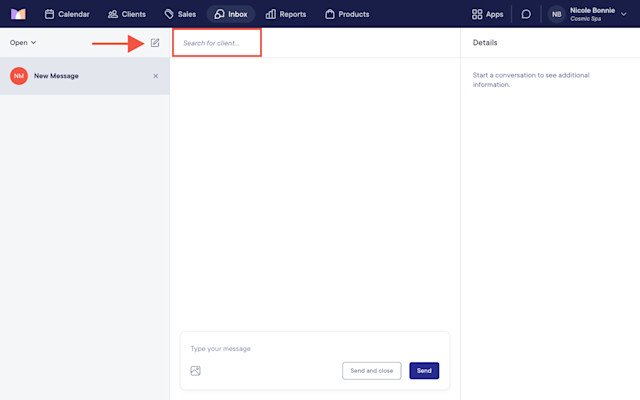
As you type the text message, typing indicators display to other staff members who are viewing the same conversation. This allows staff members to see who is currently typing, which can help prevent multiple staff members from sending a message at the same time.
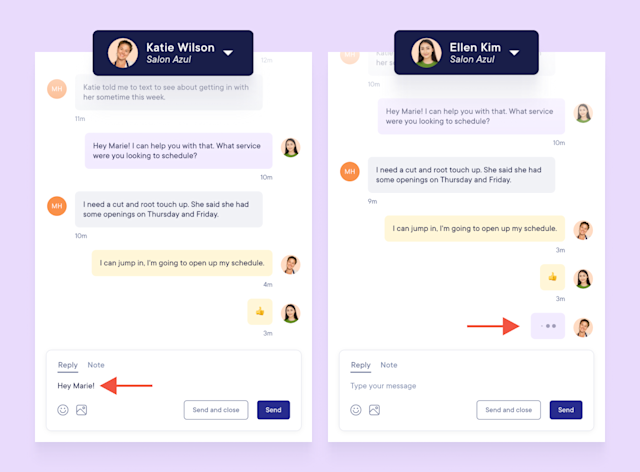
Once the text message is sent, the conversation is considered open. Learn more about open conversations. To see the exact date and time that the text message was sent, you can hover over the timestamp using a desktop.
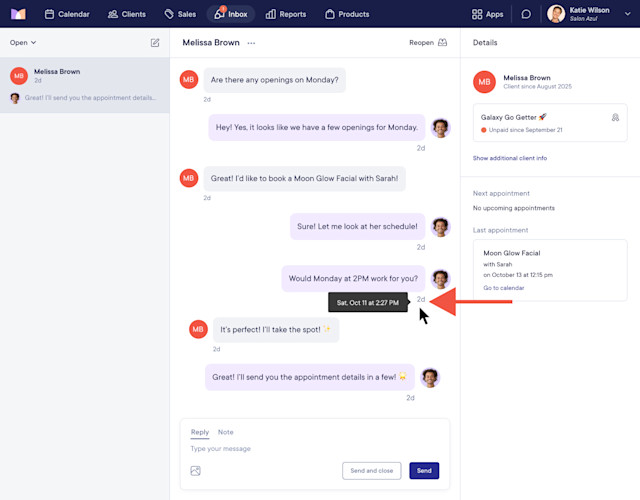
If the text message fails to be sent, an error displays under the message. For common errors, a Details link is included with more information.
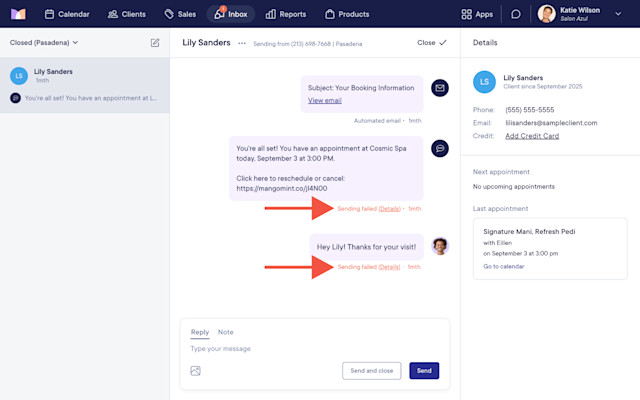
Conversations can be closed if they no longer require a response from a staff member. To close a conversation, select Send and close or Close.
Conversations are closed automatically after three days if there is no activity. To adjust this time window, go to Apps > Settings > Automated Messages > Advanced Settings > Auto-Close Inactive Conversations.
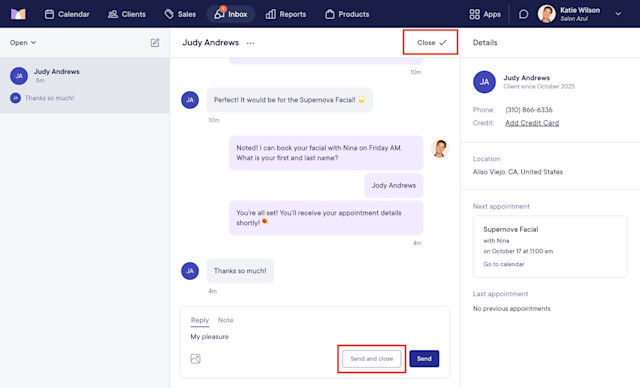
Link copiedReceiving text messagesLink copied
When a text message is received, the conversation is considered open. Learn more about open conversations. Staff members can also receive push notifications from the Mangomint mobile app when text messages are received.
To see the exact date and time that a text message was received, you can hover over the timestamp using a desktop.
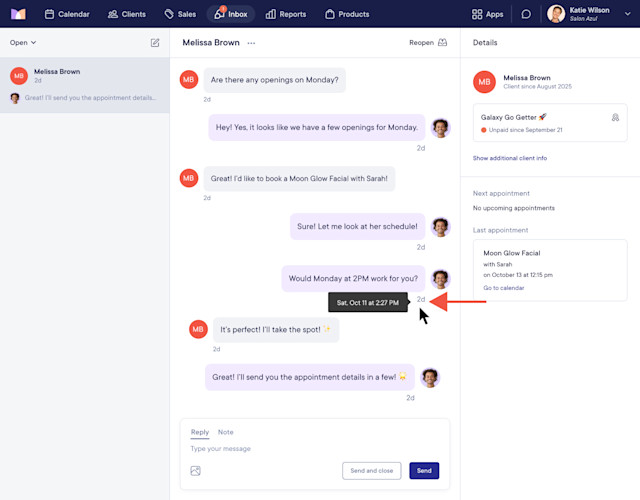
If a text message was received from a phone number that is not on your client list, you can create a new client via the Inbox app.
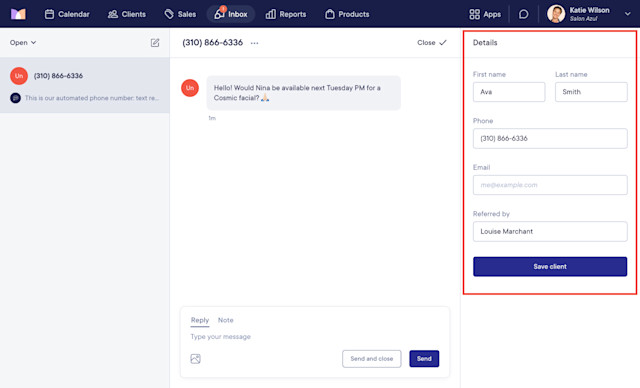
Link copiedDeleting text messagesLink copied
Admin users can delete text messages—such as spam messages—from a conversation by choosing Select message to delete from the "..." menu. Deleting a sent text message will not undo sending the message.
Learn how you can also block phone numbers from calling and texting you.
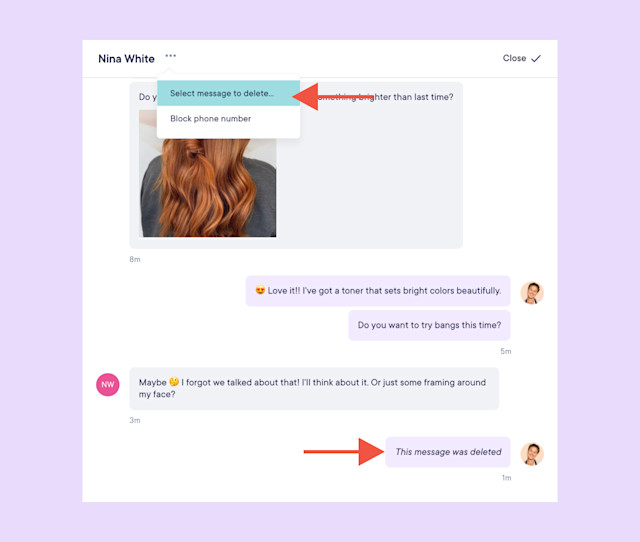

Can't find what you're looking for?
with us to talk to a real person and get your questions answered, or browse our on-demand videos.