Selling Memberships Online
To sell memberships online, open the Memberships app and select Settings.
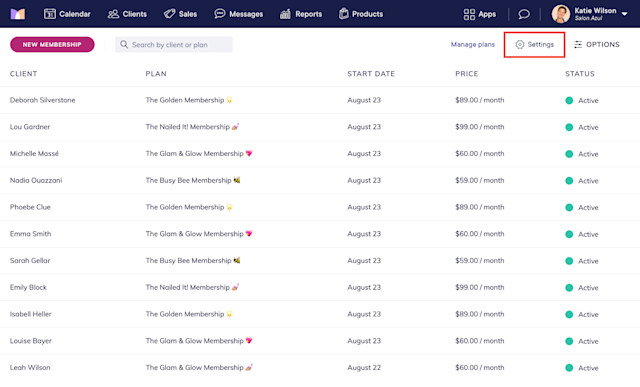
Select the Online Sales tab and enable the toggle for online membership sales. Once enabled, you can also select the billing location for online membership sales if you have multiple locations.
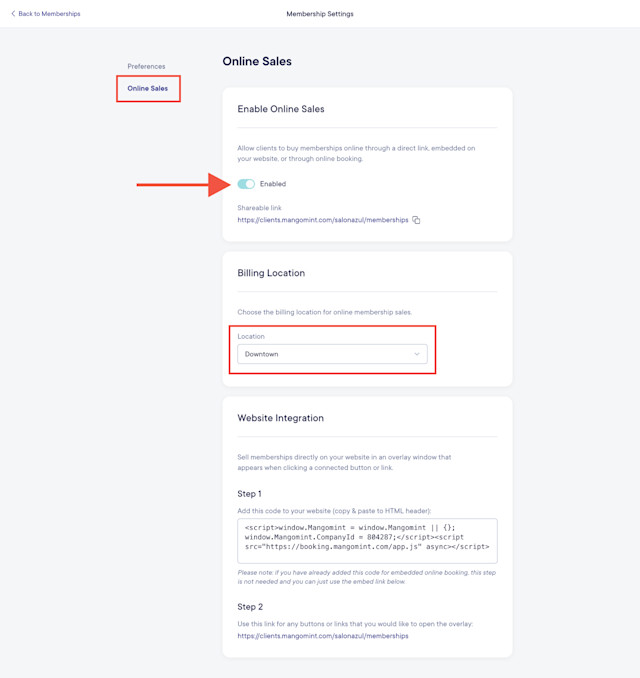
Open the Memberships app and select Manage plans.
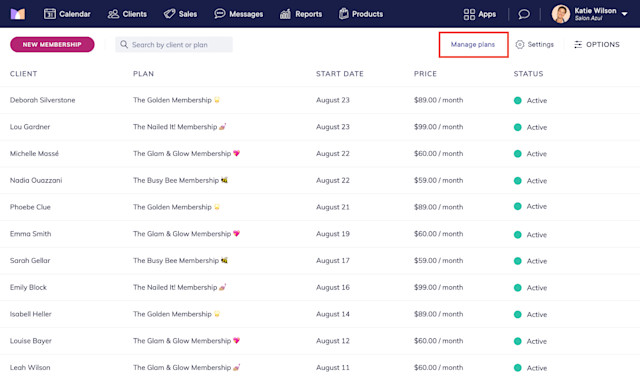
Select the membership plan you’d like to sell online. Select the Online Sales tab and select Edit.
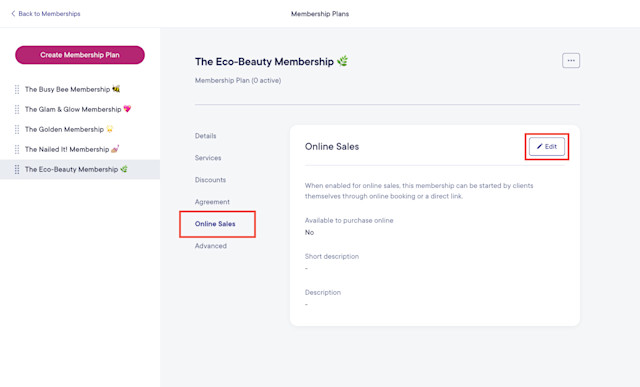
Enable the Available to purchase online toggle and update the online sales settings for this membership plan.
Short description: This description will display under the membership name when viewing the list of available memberships online.
Description: This description will display when a client selects this membership from the list of available memberships online.
Only for sale by direct link: Select Additional Options and enable the Only for sale by direct link toggle if this membership should not display in the list of available memberships online. Clients will only be able to purchase this membership online through a direct purchase link.
When you’re done updating the online sales settings for this membership plan, select Save.

Once you’ve enabled each membership plan you’d like to sell online, clients will be able to start new memberships through your online booking, and you can also:
Sell memberships through the shareable link or a direct purchase link as shown below. These links can be shared as needed, including on your website, via text message, or in your marketing campaigns.
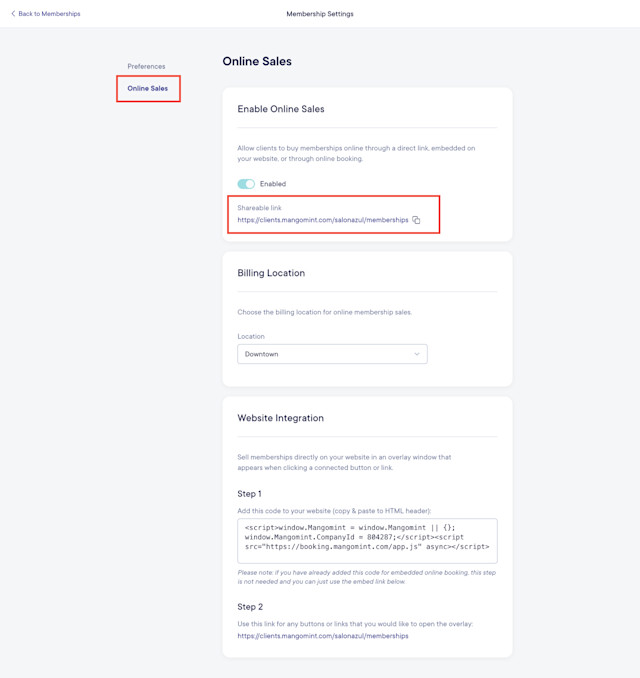
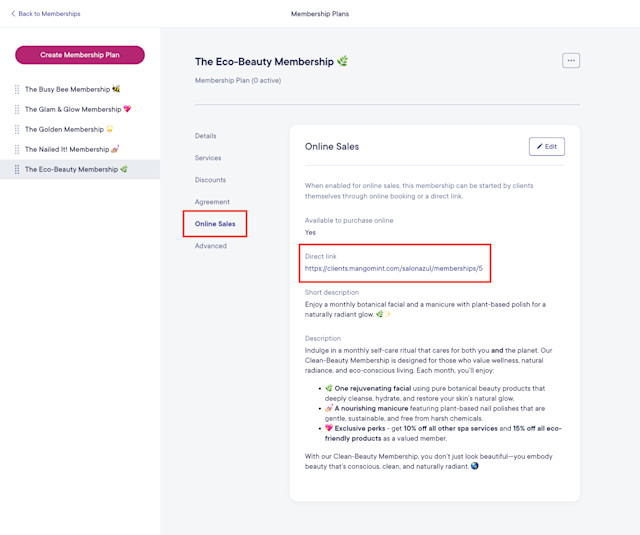
Link copiedSelling memberships in online bookingLink copied
Once you’ve enabled online membership sales and enabled each membership plan you’d like to sell online, clients can select Start a membership in your online booking to start a new membership.
The client will select which membership they’d like to purchase. Learn how you can change the order in which memberships are listed.
If a membership agreement is required, the client will need to sign the agreement before they can start the membership.
The client will enter their contact details and billing information to start the membership. After a successful payment, the client will receive an email confirmation that includes the details of their membership and a link to download their signed membership agreement if one was signed.
Link copiedSelling memberships directly on your websiteLink copied
To sell memberships through an overlay on your website, complete the following steps. If you have already added online booking to your website, you can skip to step 3 below.
1. Open the Memberships app and select Settings. Select the Online Sales tab and copy your script tag.
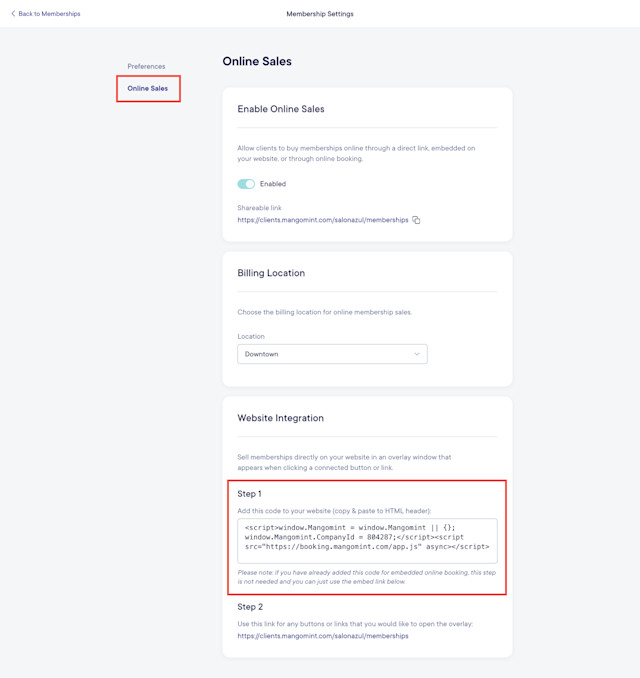
2. Paste your script tag in the HTML header section of your website.
3. Create a Start a Membership button/link on your website.
4. Copy your memberships link and use it as the URL for your Start a Membership button/link.
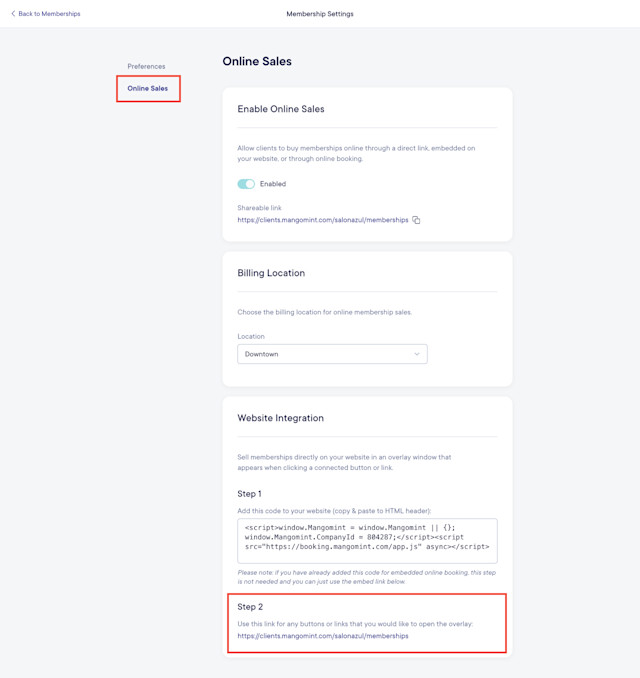
Link copiedAutomated messages for membershipsLink copied
You can customize your automated messages for memberships by opening the Settings app and selecting Automated Messages > Memberships. Automated messages are sent to clients for new memberships, renewal reminders, successful renewals, and canceled memberships.
When customizing your automated messages, you can add an internal automated message that will be sent to a specific email address every time a membership is sold online. This message will inform you if the client's billing address could not be verified, which could indicate increased fraud risk.
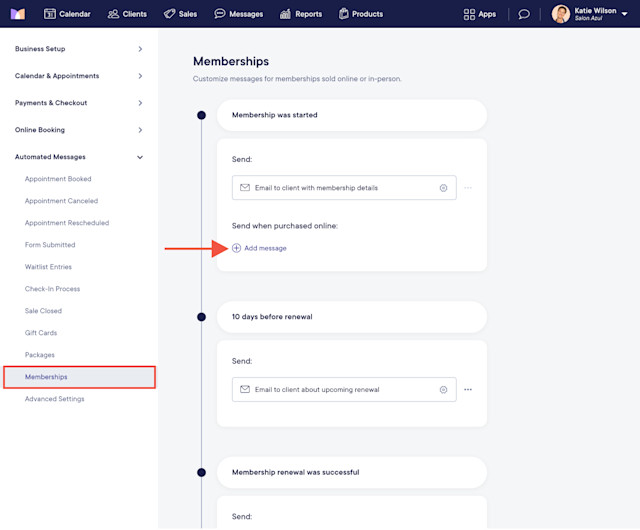
You can also use automated flows to send automated messages for memberships. By using automated flows, you can send different messages to clients based on their specific membership plan.
Membership started: Use this flow trigger to send messages to clients when their membership begins.
Membership canceled: Use this flow trigger to send messages to clients when their membership is canceled.
Before membership credits expire: Use this flow trigger to send messages to clients when their membership services are about to expire.

Can't find what you're looking for?
with us to talk to a real person and get your questions answered, or browse our on-demand videos.