Viewing and Downloading Form Submissions
To view form submissions, you must be an Admin user, or you must have permission to view form submissions enabled in Staff Member settings. If a staff member has the Can access client's contact details permission disabled, they will not see client emails or phone numbers on form submissions.
You can view form submissions from the Forms app, appointment details, and client timeline, as shown below.
Forms app:
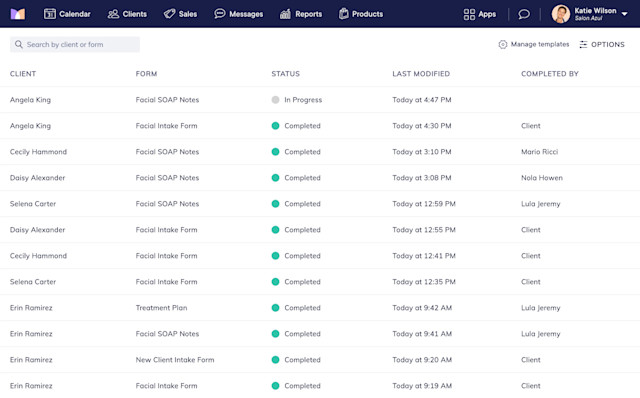
Appointment details:
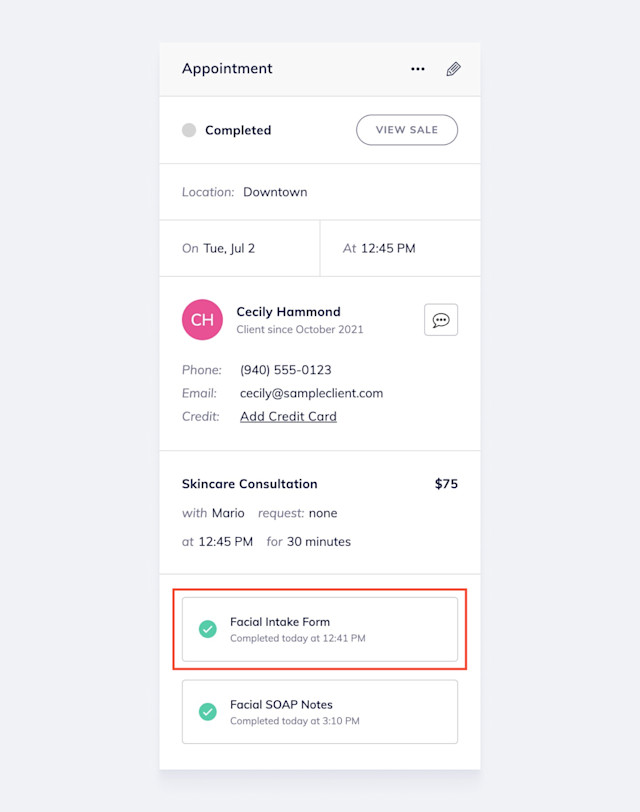
Client timeline:
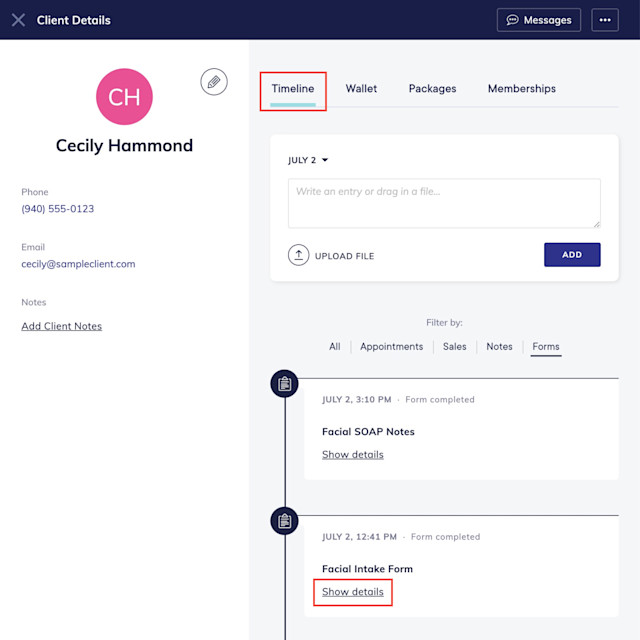
Link copiedDownloading and printing form submissionsLink copied
When viewing a form submission, you can download or print the form submission by selecting Download PDF or Print from the "..." menu.
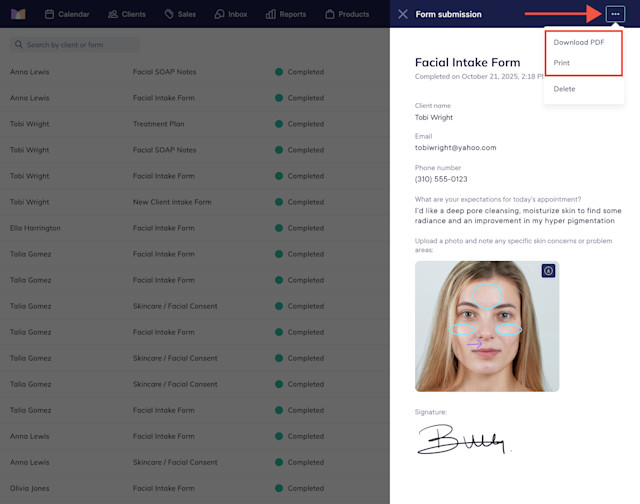
You can also download specific images from a form submission by selecting the download icon on the image.
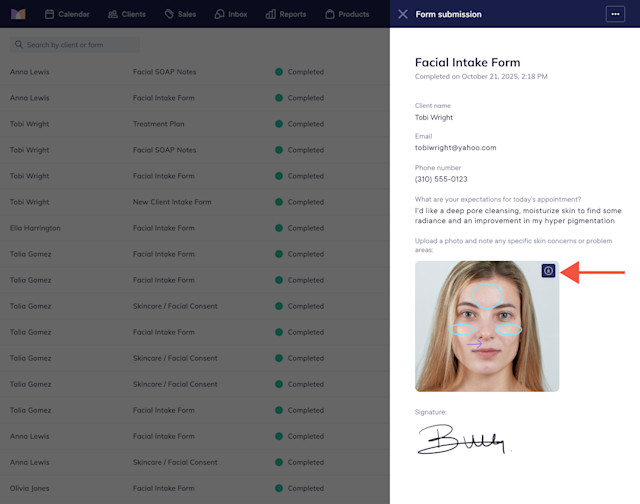

Can't find what you're looking for?
with us to talk to a real person and get your questions answered, or browse our on-demand videos.