Replying to Web Chat Messages
You can reply to web chat messages directly through Mangomint.
To reply to web chat messages, you must be an Admin user, or you must have the following permissions enabled in Staff Member settings:
Can view all conversations: Allows you to view web chat conversations via the Inbox app.
Can send messages: Allows you to send web chat messages.
Link copiedReplying to web chat messagesLink copied
You can reply to web chat messages via the Inbox app.
When a web chat message is received, the conversation is considered open. Learn more about open conversations. Staff members can also receive notifications when web chat messages are received.
Web chat conversations display anonymous users such as Pink Apple or Purple Strawberry.
The Live indicator lets you see at a glance which users are currently active on your website. Live conversations always display at the top of the conversation list.
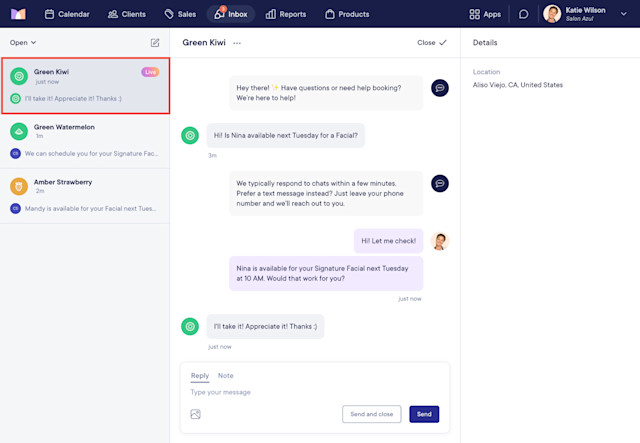
As you type a reply, typing indicators display to:
The website visitor.
Other staff members who are viewing the same conversation. This allows staff members to see who is currently typing, which can help prevent multiple staff members from replying at the same time.
Once you reply, if the website visitor closed the chat window, the chat icon will display a badge to let them know you replied.
Typing indicators will display as the website visitor types a message. Learn how you can see a preview of the website visitor's message as it is being typed.
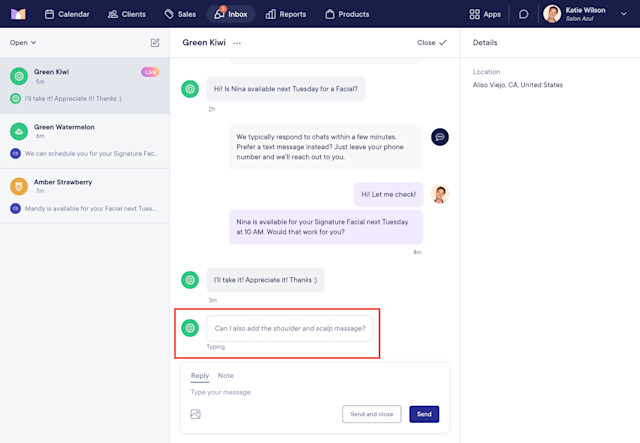
The exact date and time that a web chat message was sent or received displays when hovering over the timestamp using a desktop.
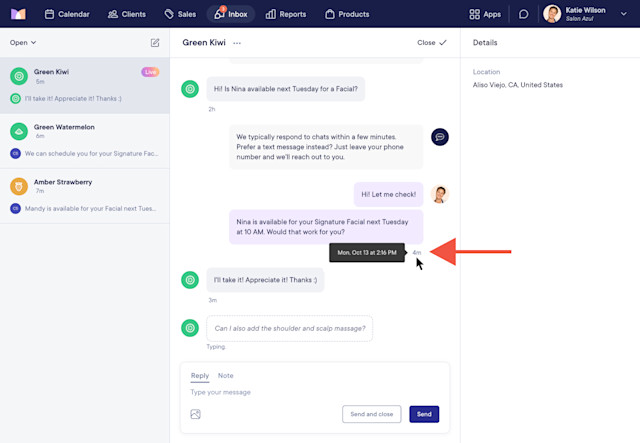
Web chat conversations can be closed if they no longer require a response from a staff member. To close a conversation, select Send and close or Close.
Conversations are closed automatically after three days if there is no activity. To adjust this time window, go to Apps > Settings > Automated Messages > Advanced Settings > Auto-Close Inactive Conversations.

Link copiedDeleting web chat messagesLink copied
Admin users can delete web chat messages—such as spam messages—from a conversation by choosing Select message to delete from the "..." menu. Deleting a sent message will not undo sending the message.
Learn how you can also block users from sending web chat messages.
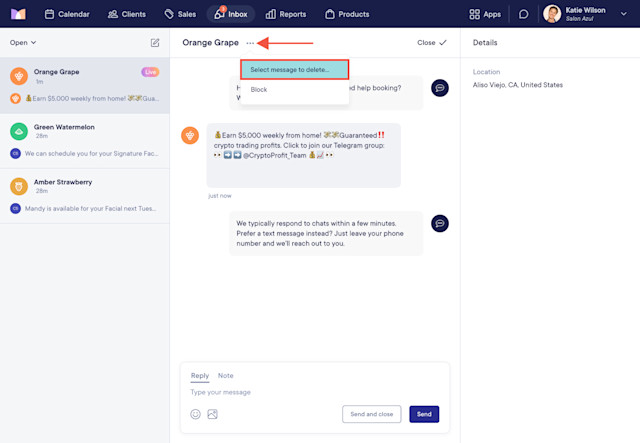

Can't find what you're looking for?
with us to talk to a real person and get your questions answered, or browse our on-demand videos.