Viewing Conversations
You can view a client’s entire communication history in one streamlined conversation, including:
Phone call, text, and voicemail history
Automated messages the client has received
Automated flow messages and campaigns the client has received
To view conversations, you must be an Admin user, or you must have the following permissions enabled in Staff Member settings:
Can view individual conversations: Allows you to view conversations for clients who are visible to you.
Can view all conversations: Allows you to view conversations for all clients via the Inbox app, including web chat conversations.
Can make and receive calls: Allows you to view phone call and voicemail history in conversations that are visible to you.
Link copiedViewing conversationsLink copied
Staff members have a shared view of all conversations. For example, if one staff member replies to a client, other staff members can see the reply if they have permission to view the conversation.
You can view conversations from the appointment details, client details, and Inbox app, as shown below.
Appointment details:
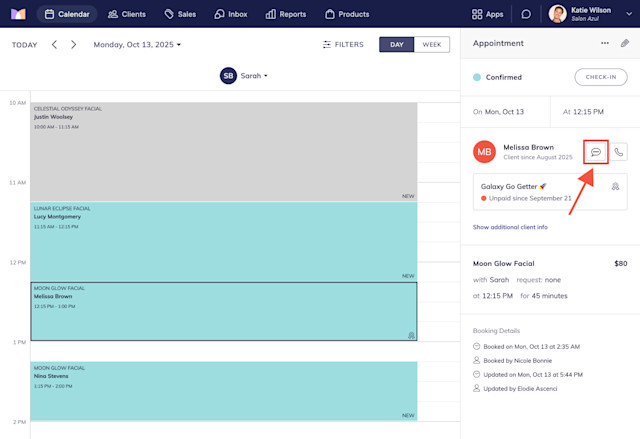
Client details:
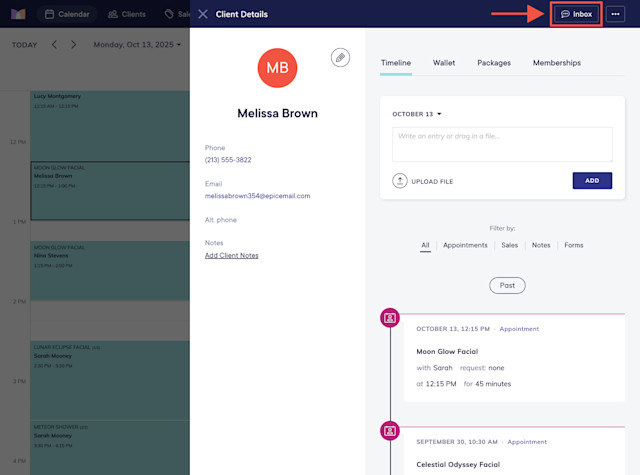
Inbox app:
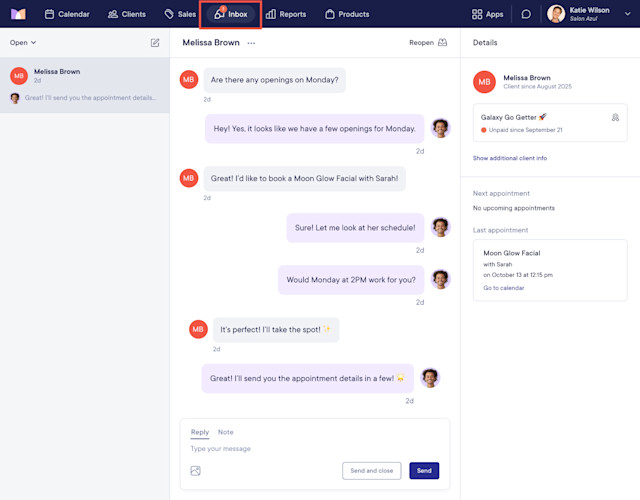
When viewing a conversation:
The message type displays below each message, such as automated email, marketing email, etc.
The exact date and time that a message was sent or received displays when hovering over the timestamp using a desktop.
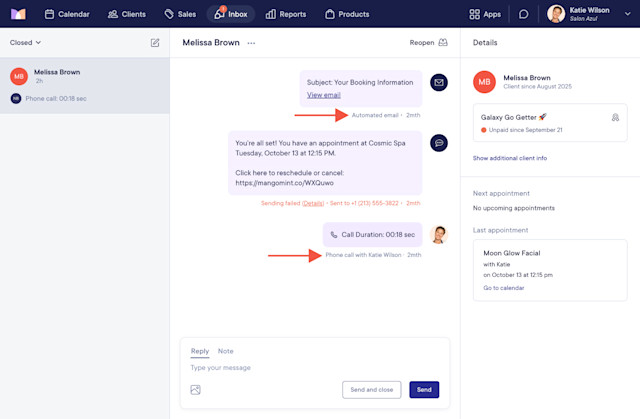
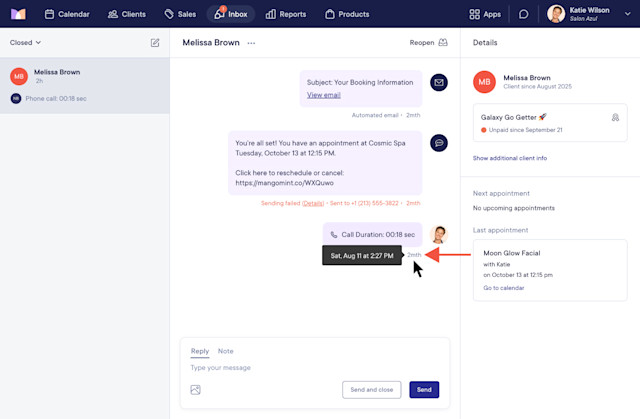
Link copiedViewing web chat conversationsLink copied
You can view web chat conversations via the Inbox app.
Web chat conversations display anonymous users such as Pink Apple or Purple Strawberry.
The Live indicator lets you see at a glance which users are currently active on your website. Live conversations always display at the top of the conversation list.
The exact date and time that a web chat message was sent or received displays when hovering over the timestamp using a desktop.
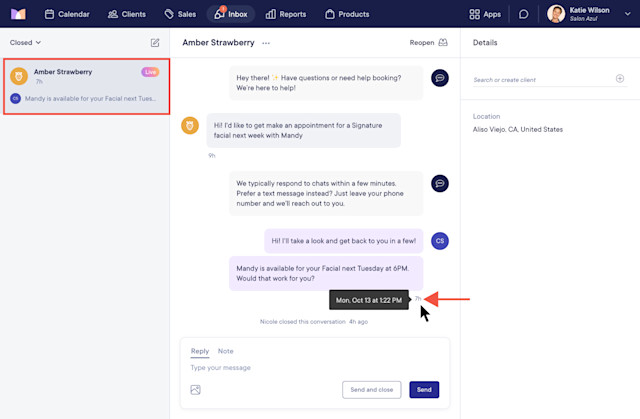
Link copiedOpen conversations vs. closed conversationsLink copied
An open conversation is an active conversation that may require a response from a staff member.
A conversation will be considered open if:
A text or web chat message is received
A text or web chat reply is sent
A phone call is missed
A voicemail is received
The Inbox app displays a badge if there are any open conversations. The number on the badge reflects the number of open conversations across all locations enabled for the staff member in Apps > Staff Members > Locations. If there are more than 10 open conversations, the badge displays a dot instead of a number.
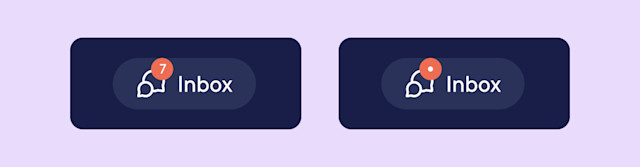
An appointment icon lets you easily see if a client has an open conversation. In the appointment details, the message icon will have an orange dot if the client has an open conversation.
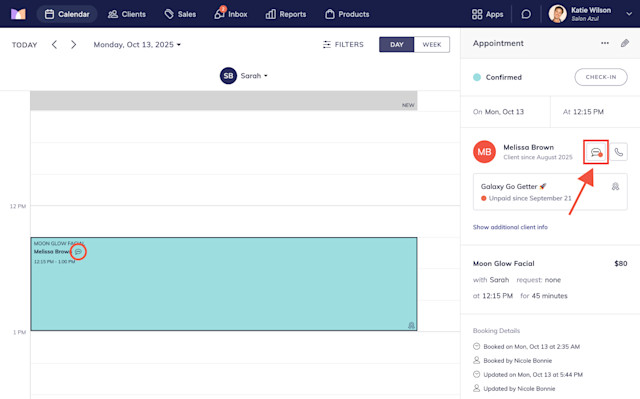
A closed conversation is an inactive conversation that usually doesn’t require a response from a staff member.
While conversations can be closed manually, they will be closed automatically after three days if there is no activity. To adjust this time window, go to Apps > Settings > Automated Messages > Advanced Settings > Auto-Close Inactive Conversations.
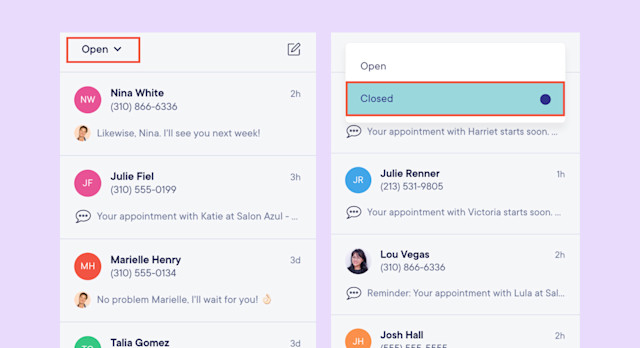

Can't find what you're looking for?
with us to talk to a real person and get your questions answered, or browse our on-demand videos.