Selling Gift Cards Online
Visitors to your website and online booking can purchase gift cards for themselves or someone else. Gift cards will be sent to recipients via email.
To sell gift cards online, open the Gift Cards app and select Settings.
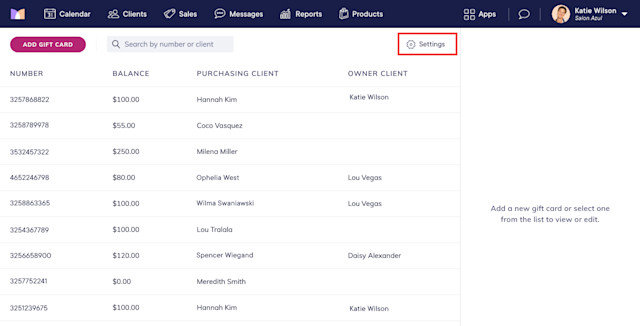
Enable the toggle to enable online gift card sales. Once enabled, you can also select the billing location for online gift card sales if you have multiple locations.
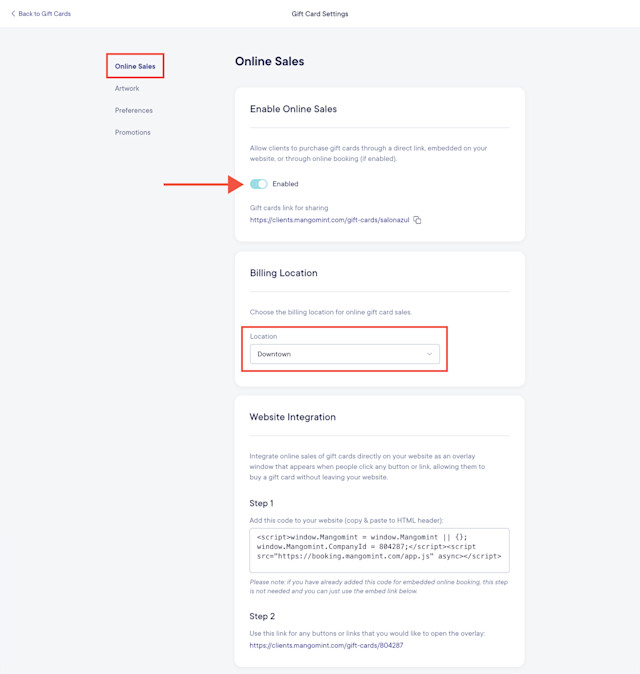
Once online gift card sales are enabled, clients will be able to buy gift cards through your online booking, and you can also:
Sell gift cards through the shareable link
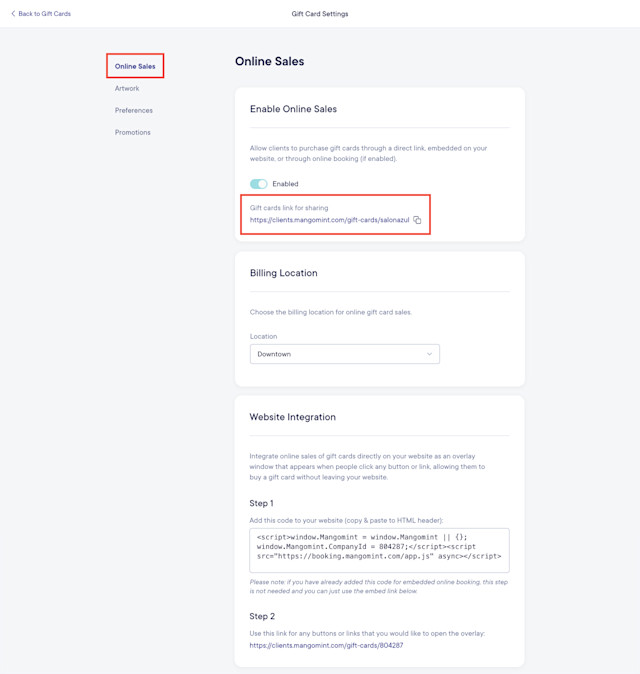
Link copiedSelling gift cards in online bookingLink copied
Once online gift card sales are enabled, clients can select Buy a gift card in your online booking to buy a gift card or gift card promotion for themselves or someone else.
The gift card minimum is $25, and the maximum is $1,000.
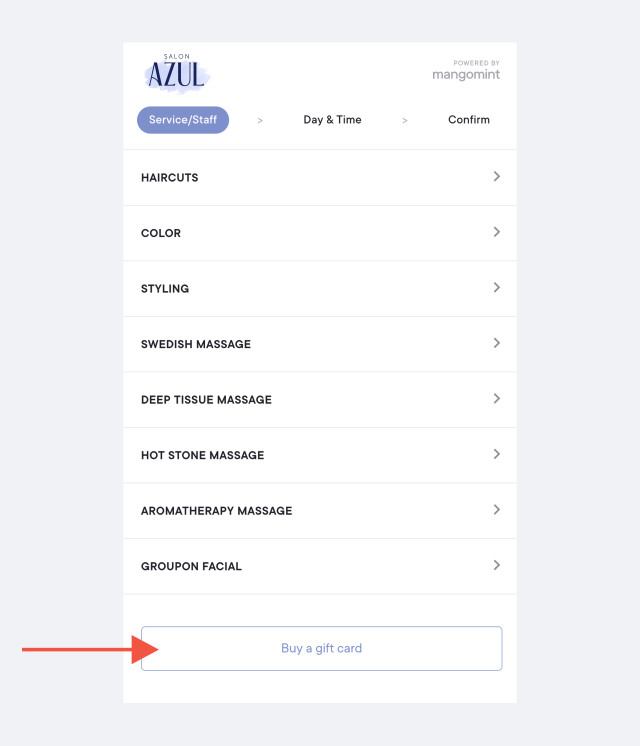
When buying a gift card for a custom amount, the purchasing client will enter the gift card details, including the gift card amount and recipient email address.
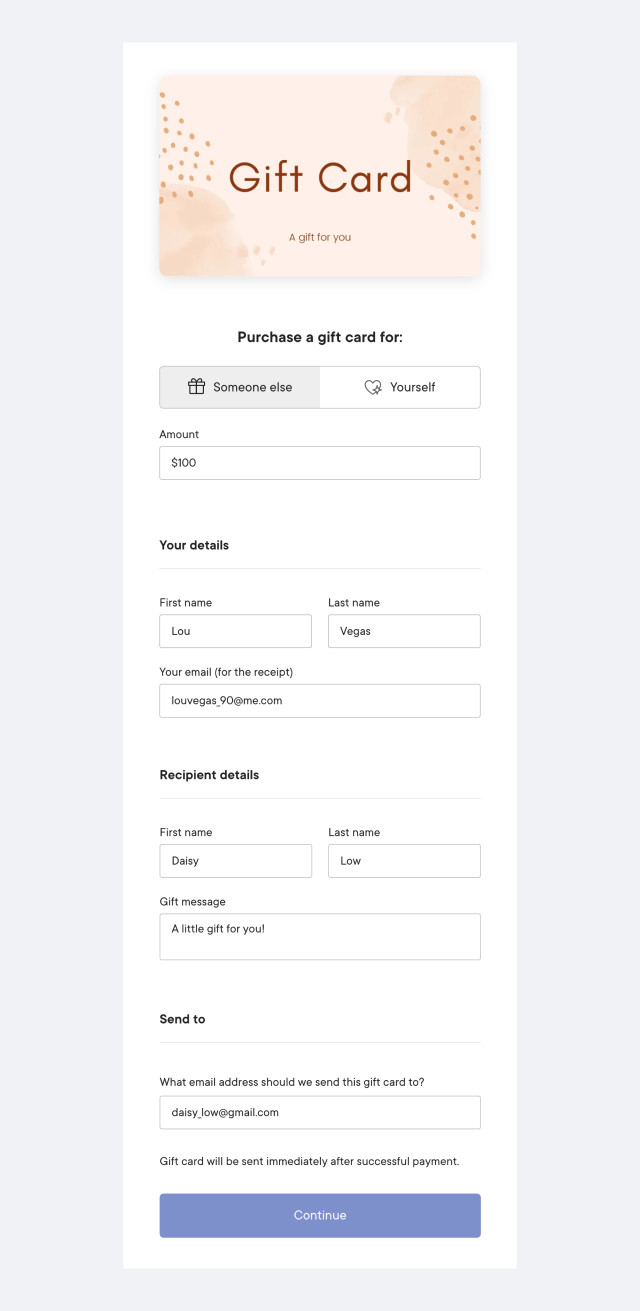
After entering the gift card details, the purchasing client will enter their billing address and credit card information.
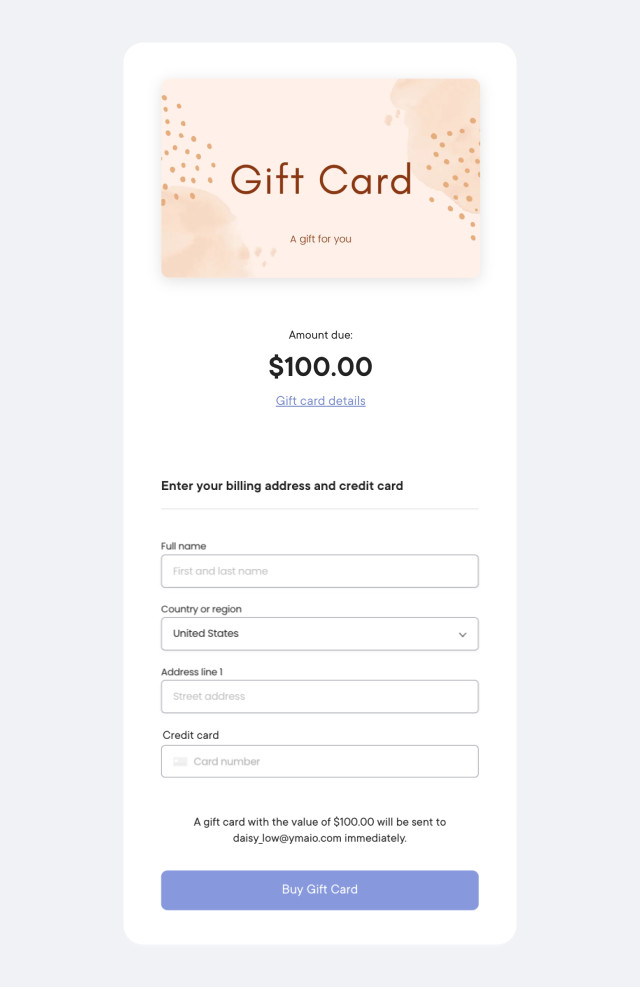
After a successful payment, an email with the gift card details will be sent to the gift card recipient. The purchasing client will receive an email with the receipt.
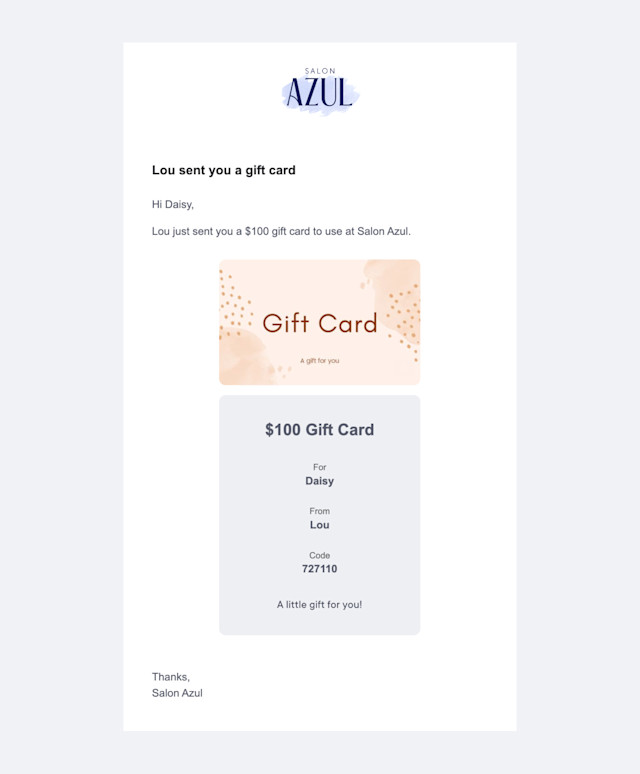
Link copiedSelling gift cards directly on your websiteLink copied
To sell gift cards through an overlay on your website, complete the following steps. If you have already added online booking to your website, you can skip to step 3 below.
1. Open the Gift Cards app and select Settings. Copy your script tag.
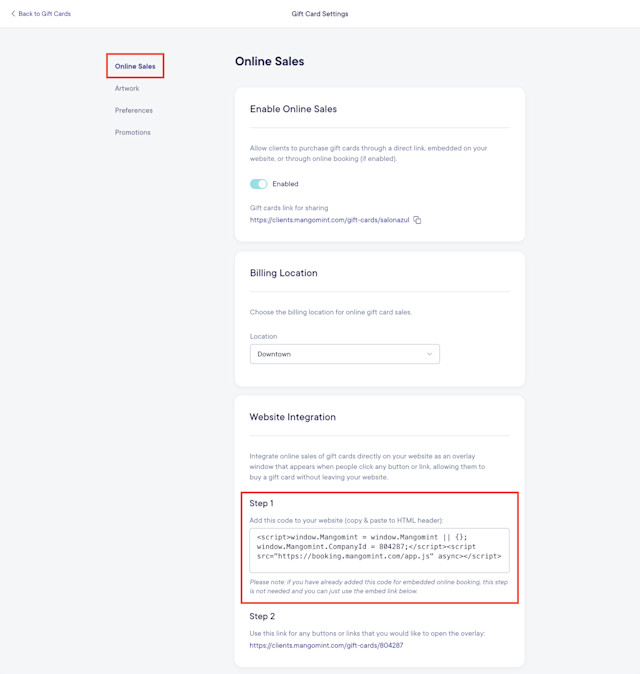
2. Paste your script tag in the HTML header section of your website.
3. Create a Buy a Gift Card button/link on your website.
4. Copy your gift card link and use it as the URL for your Buy a Gift Card button/link.

Link copiedAutomated messages for gift cardsLink copied
You can customize your automated messages for gift cards by opening the Settings app and selecting Automated Messages > Gift Cards.
When customizing your automated messages, you can add an internal automated message that will be sent to a specific email address every time a gift card is sold online. This message will inform you if the purchasing client's billing address could not be verified, which could indicate increased fraud risk.
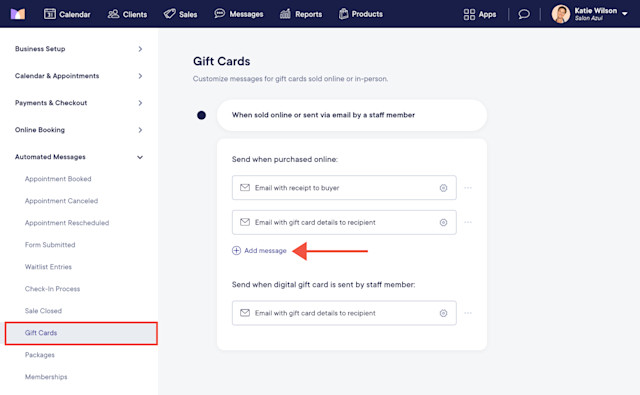

Can't find what you're looking for?
with us to talk to a real person and get your questions answered, or browse our on-demand videos.