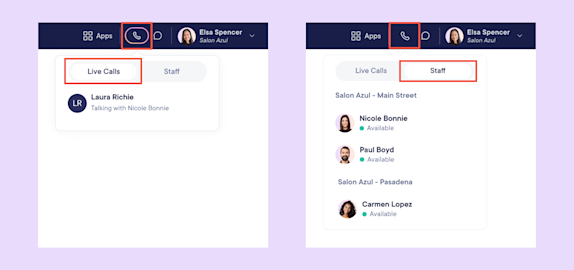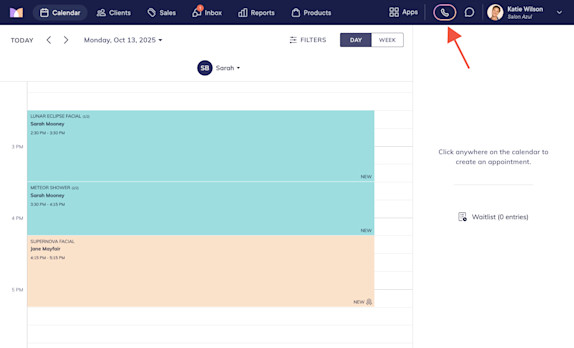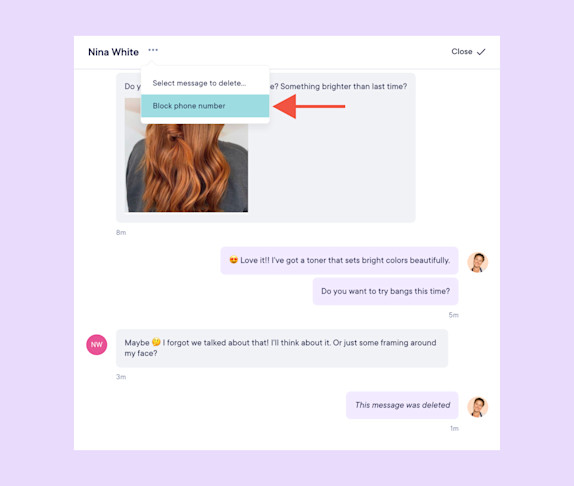FAQ: Phone Calls & Texting
Link copied
How do I see which staff members are currently available to make and receive phone calls?
Link copied
Is there a way to see which staff members are on a phone call and who they are speaking with?
Link copied
Can multiple staff members be on calls at the same time?
Link copied
Can I block phone numbers from calling and texting me?
Link copied
Can I make and receive calls using an iPad or tablet?
Link copied
Is there a limit to how many text messages I can send?
Link copied
Can I set up an automatic reply for text messages?

Can't find what you're looking for?
with us to talk to a real person and get your questions answered, or browse our on-demand videos.