Create a Group Booking from the Calendar
Once you’ve enabled group booking, you can create a group booking from the calendar. This article covers how to create a group booking with new appointments only. To create a group booking from existing appointments, follow these steps.
To create a group booking from the calendar, select Group Appointment and add the first appointment to the group.
Continue adding appointments to the group as needed by selecting Add Appointment. Each client will have their own appointment on the calendar, which allows them to receive their own appointment confirmation, reminders, and forms.
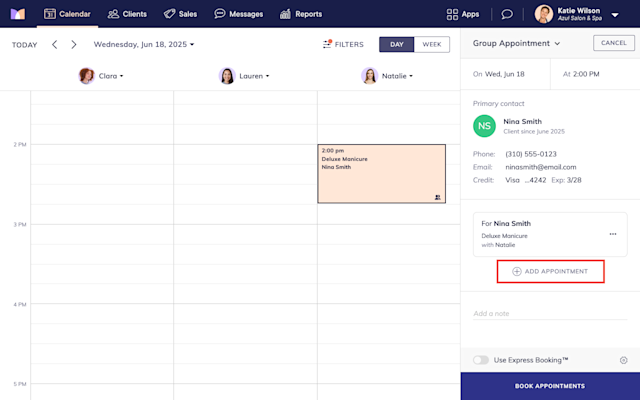
Every group booking has one client who is the primary contact for the group. You can change the primary contact as needed by selecting Make Primary Contact next to the new primary contact.
For Express Booking™, the primary contact will be the client who receives the text message to complete the group booking for all clients.
Learn more about primary contacts for group bookings.
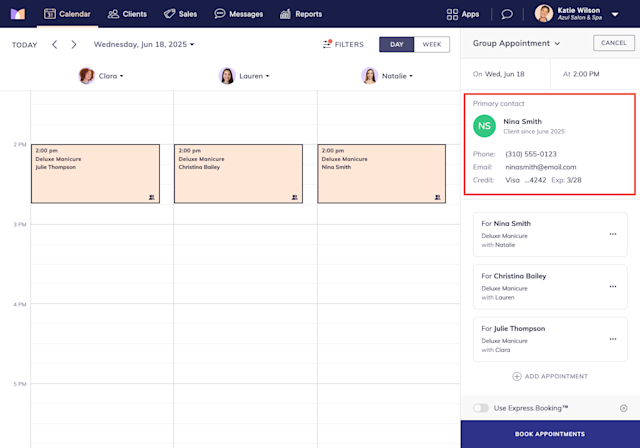
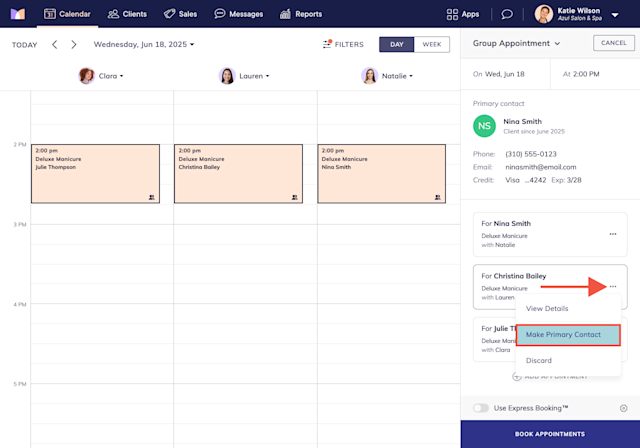
Once you’ve added all the appointments to the group, select Book Appointments to create the group booking.
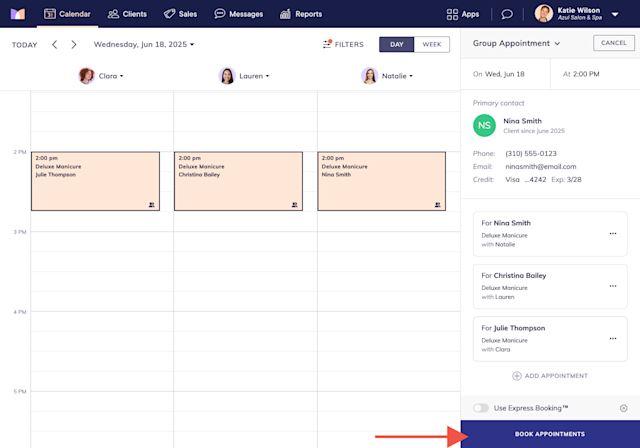
Each client in the group will receive their own appointment confirmation and reminders that include any forms the client needs to complete.
The primary contact’s confirmation email will include the appointment details for each client in the group.
The confirmation emails for the other clients in the group will specify that their appointment was booked by the primary contact.
On the calendar, all the appointments in the group will have a group appointment icon. Group bookings created from online booking will also have the group appointment icon.
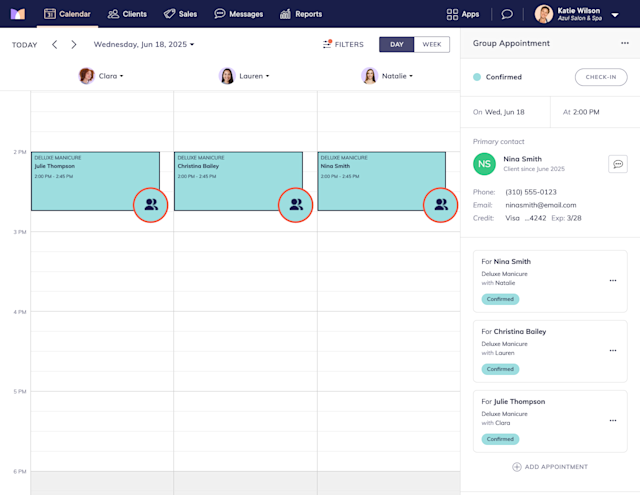
Once you’ve created the group booking, learn how you can update the group booking or check in and check out the group booking.

Can't find what you're looking for?
with us to talk to a real person and get your questions answered, or browse our on-demand videos.