Assigning Tips for Assistants or Resource-Only Services
If a client leaves a tip on a sale, you can assign a portion of the tip to an assistant.
If a client leaves a tip for a resource-only service, you can assign the tip to a staff member.
Link copiedAssigning tips to assistants
To assign a portion of a tip to an assistant, create a service such as Tip Assignment or Assistant Service. Set the service price to $0.
During checkout, add the Assistant Service to the sale and assign the assistant who should receive a portion of the tip.
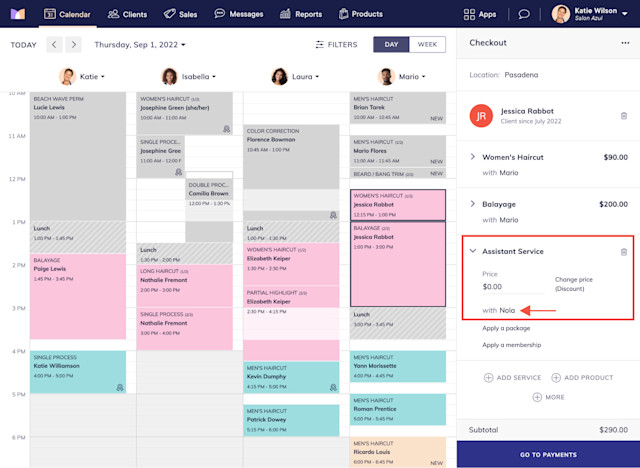
Complete the checkout as you normally would.
Reopen the sale by selecting Reopen from the "..." menu.
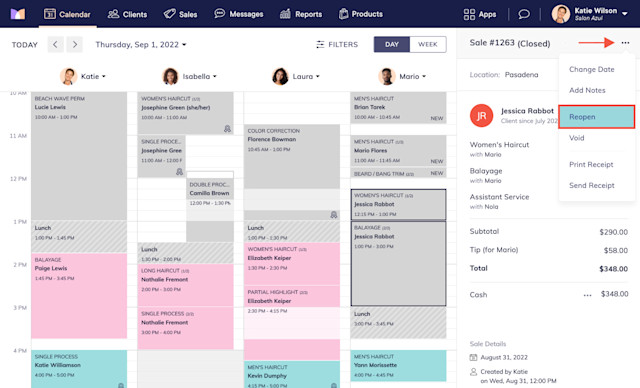
Select Custom split and adjust the tip amounts accordingly.
Select Complete to close the sale.
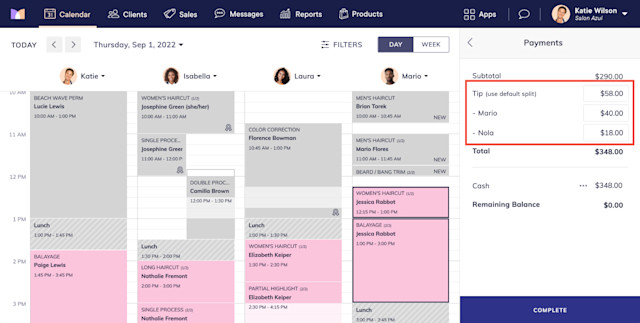
Link copiedAssigning tips for resource-only services
To assign a tip to a staff member for a resource-only service, create a service such as Tip Assignment or Assistant Service. Set the service price to $0.
During checkout, add the Tip Assignment service to the sale and assign the staff member who should receive the tip.
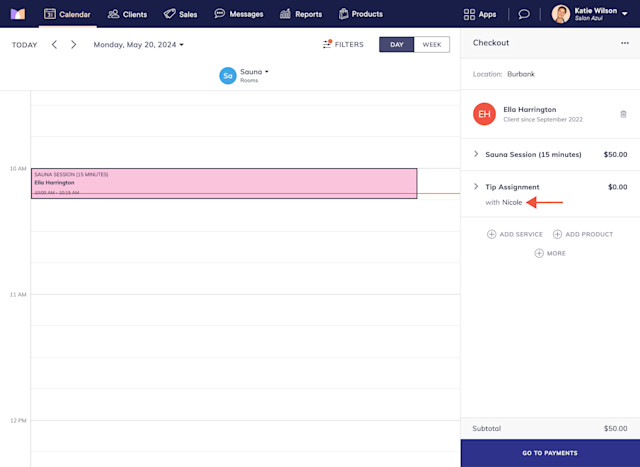
Complete the checkout as you normally would.
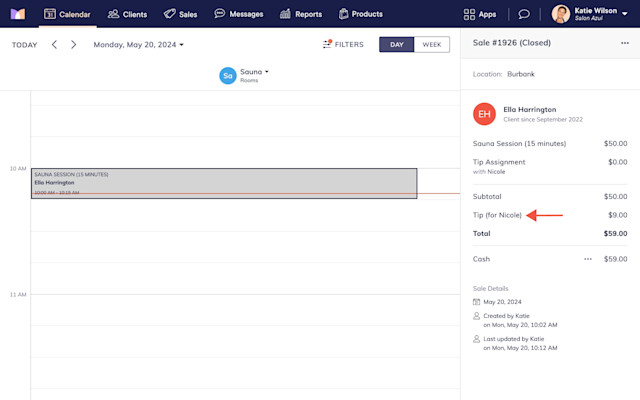

Can't find what you're looking for?
with us to talk to a real person and get your questions answered, or browse our on-demand videos.