Start a New Membership for a Client
Once you've set up a membership plan, you can start a membership for a client by going to the Memberships screen and selecting New Membership.
Note: Currently, memberships cannot be sold in online booking.

After selecting the client and the membership plan, complete the remaining details.
Start date
Specify when to start the membership.
A client's membership billing date cannot be changed after the membership becomes active. To change a client's membership billing date after the membership becomes active, you can cancel the membership and begin a new membership on the new billing date.

Now
Select this option to charge the client immediately. If the payment is successful, the membership will become active.
Select Advanced Options to use the First billing date is after start date option. Select this option if you would like the client’s membership to become active immediately but you don’t want to charge the client until a later date. This is helpful if you are importing the client's membership from a previous system. With this option, all product and service discounts in the membership will become active, but the services in the membership will not be redeemable until the payment has been processed.
In the future
Select this option to schedule the membership to start on a future date. The membership will not become active until the date you specify.
Payments
Specify how the client will pay for the membership.
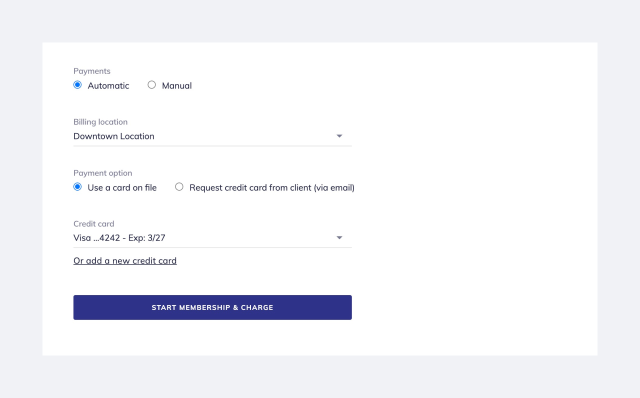
Billing location
If applicable, select a billing location for the membership. Learn more about membership billing locations.
Automatic
A credit card saved on the client's profile will be charged automatically whenever the membership renews. You will need to have a Mangomint Pay account set up to use this option.
Use a card on file: Select this option to use an existing credit card on file or to enter a new credit card. If the client has multiple cards on file, select the card to use from the drop-down menu.
Request credit card from client (via email): Select this option to send an email to the client requesting their credit card details via a secure link. The membership status will be marked as Credit card needed. If the client does not complete this step within 24 hours, the membership will be marked as Past Due. Until the client has entered their credit card information and the payment is successful, the membership will not become active.
Manual
Select this option to allow the client to pay manually every time the membership renews. For example, the client may want to pay in person with cash or check. When the client's membership payment is due, a sale for the membership will be created automatically. You will need to manually collect the payment and close the sale to keep the membership active. Until the payment is successful, the membership will not become active.
Automated messages for memberships
You can customize your automated messages for memberships by going to Settings > Automated Messages > Memberships. Automated messages are sent to clients for new memberships, membership renewal reminders, successful renewals, and cancellations.
Learn more about the different membership statuses.

Can't find what you're looking for?
with us to talk to a real person and get your questions answered, or register for one of our live webinars.